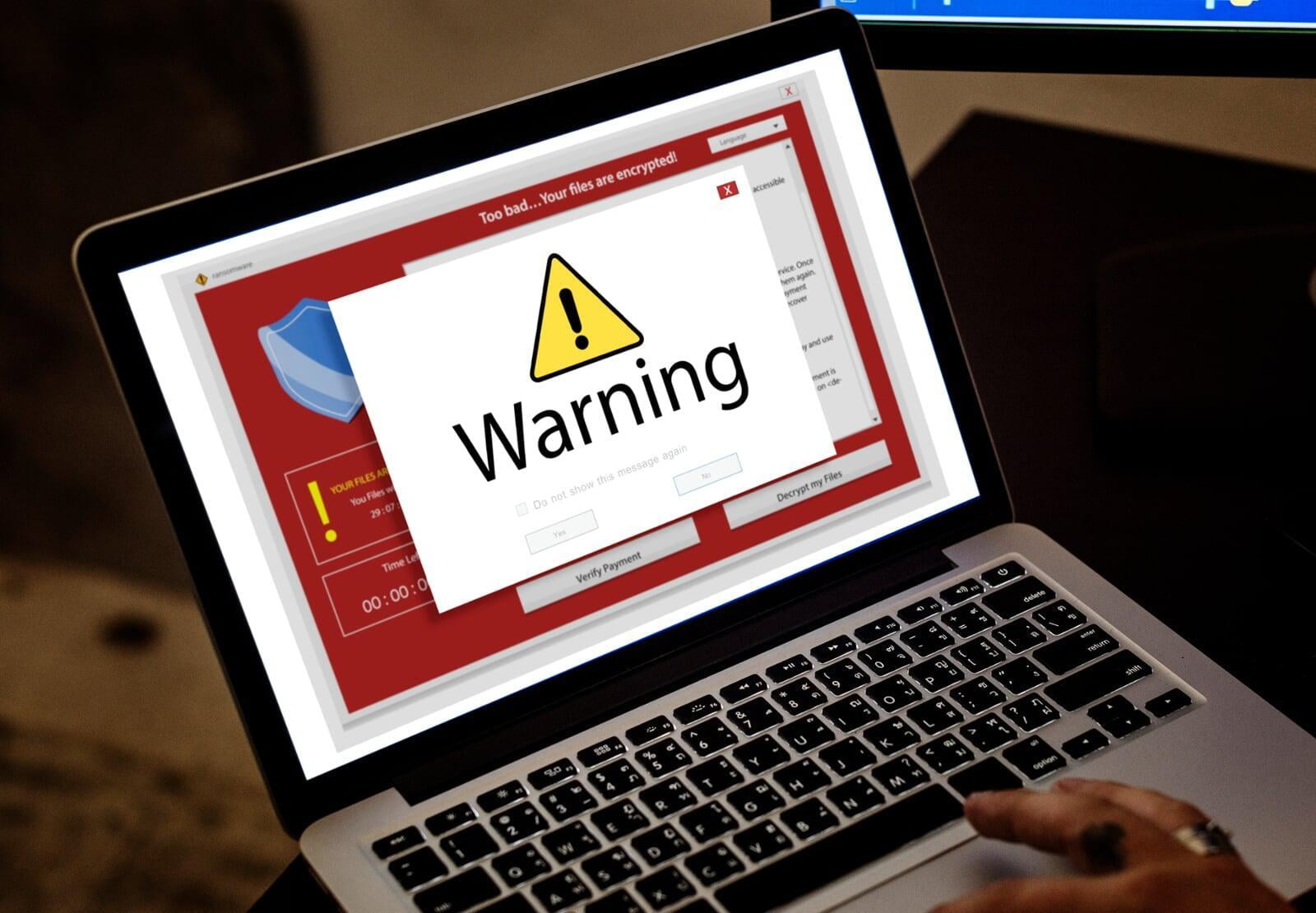
3 Steps to Get Rid of Fake Virus Alert Pop-Ups
A Step-by-Step Guide
3 Steps to Get Rid of Fake Virus Alert Pop-Ups
A Step-by-Step Guide
Introduction
Encountering fake virus pop-ups can be both frustrating and alarming. These deceptive alerts, often resulting from code injections in advertisements on legitimate websites, aim to trick users into downloading harmful software or divulging sensitive information. This guide provides clear, step-by-step instructions on how to eliminate these nuisances from your computer, helping you to restore your system’s security and prevent future occurrences of fake virus alerts and pop-ups.
Step 1: Using the Task Manager to Stop Web Browsers
Step 1: Using the Task Manager to Stop Web Browsers
- Press
Ctrl + Shift + Escto open the Task Manager. - Find your web browser (Edge, Chrome, Firefox) in the list of processes.
- Select the browser and click 'End Task' to stop it from running.
Let me know in the comments below if this helps you get rid of your fake virus pop ups.
Step 2: Clearing Browser Cache
Step 2: Clearing Browser Cache
Microsoft Edge
- Click the three dots (…) at the top-right corner and navigate to Settings > Privacy, search, and services.
- Under Clear browsing data, select Choose what to clear.
- Tick 'Cached images and files' and choose 'Last 24 hours' as the time range.
- Hit 'Clear now'.
Google Chrome
- Click the three dots at the top-right corner and go to Settings > Privacy and security > Clear browsing data.
- Check 'Cached images and files' and select 'Last 24 hours' for the time range.
- Click 'Clear data'.
Firefox
- Click the three lines at the top-right corner and choose Settings > Privacy & Security.
- Under Cookies and Site Data, hit 'Clear Data'.
- Ensure 'Cached Web Content' is selected and the time range is set to 'Last 24 hours'.
- Press 'Clear'.
Step 3: Conducting a System Scan
Step 3: Conducting a System Scan
- Open your antivirus or anti-malware software. If you don’t have a third-party antivirus, you can use Windows Defender.
- Look for the 'Scan' or 'Run a new advanced scan' option.
- Choose a full system scan to thoroughly check your computer for any hidden malware.
- If any threats are found, follow the software’s instructions to resolve the issues.
Understanding What A Fake Virus Pop-Ups Are
Understanding What A Fake Virus Pop-Ups Are
Prevention Tips
Prevention Tips
- Regularly update your browser and antivirus software.
- Consider using an ad blocker to reduce the risk of encountering malicious ads.
- Exercise caution when clicking on links or downloading files from unknown sources.
- Familiarize yourself with how real alerts from your antivirus software look and behave.