Please Note: I wrote this back in 2017, and it has been seen and shared thousands of times. I hope it has helped many people through the years. I do believe that @Ubiquiti has discontinued this item as I have not seen it from any distributor or Ubiquiti for almost 2 years.
Please Note: I wrote this back in 2017, and it has been seen and shared thousands of times. I hope it has helped many people through the years. I do believe that @Ubiquiti has discontinued this item as I have not seen it from any distributor or Ubiquiti for almost 2 years.

Please Note: I wrote this back in 2017, and it has been seen and shared thousands of times. I hope it has helped many people through the years. I do believe that @Ubiquiti has discontinued this item as I have not seen it from any distributor or Ubiquiti for almost 2 years.
We’ve all been there, a phone call comes in, a client is unable to connect to the Internet and they want answers! So what do you do? You check your Unifi Controller and sure enough, their Unifi USG Security Gateway is offline. You go through the standard steps and have the client reboot…wait and reboot again but still, the USG stays they offline. <Sigh> Time to roll a truck.
You send your tech on-site, and they check the Unifi USG and see the ring is white and the link lights are not right, regardless of what’s plugged in. Of course, they reboot the device…wait…. and reboot again, but to no avail.
What are you to do? Trash it and replace it? RMA and get a new USG? Well yes, but first you swap the broken one out with one from your inventory and get the customer back online and take the broken one back to your office.
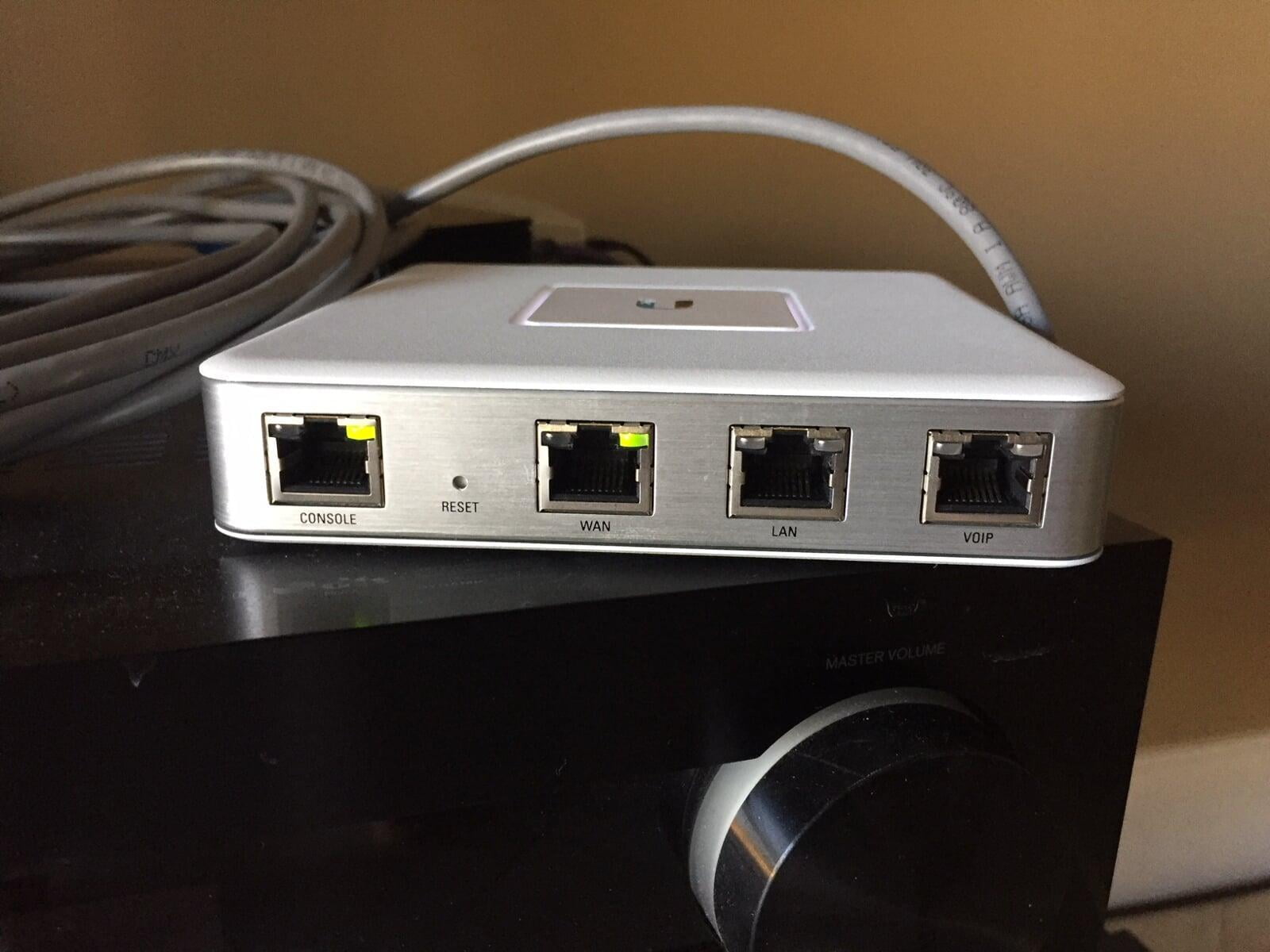
Let’s fix it
A brand-new Unifi USG cost about $129 at Amazon so a bricked Unifi USG isn’t the end of the world. However, I have a way to recover a bricked unit.
Step 1 – Dismantle Bricked USG
You will need a small Phillips head screwdriver and remove the rubber feet that cover the screws on the bottom of the #Bricked Unifi USG.
Once the screws are removed, simply lift the top of the Unifi USG up.

Step 2 – Remove USB Drive
Now that the case is opened you will see the small USB drive located on the circuit board. Simply slide it out. It may require a little force.
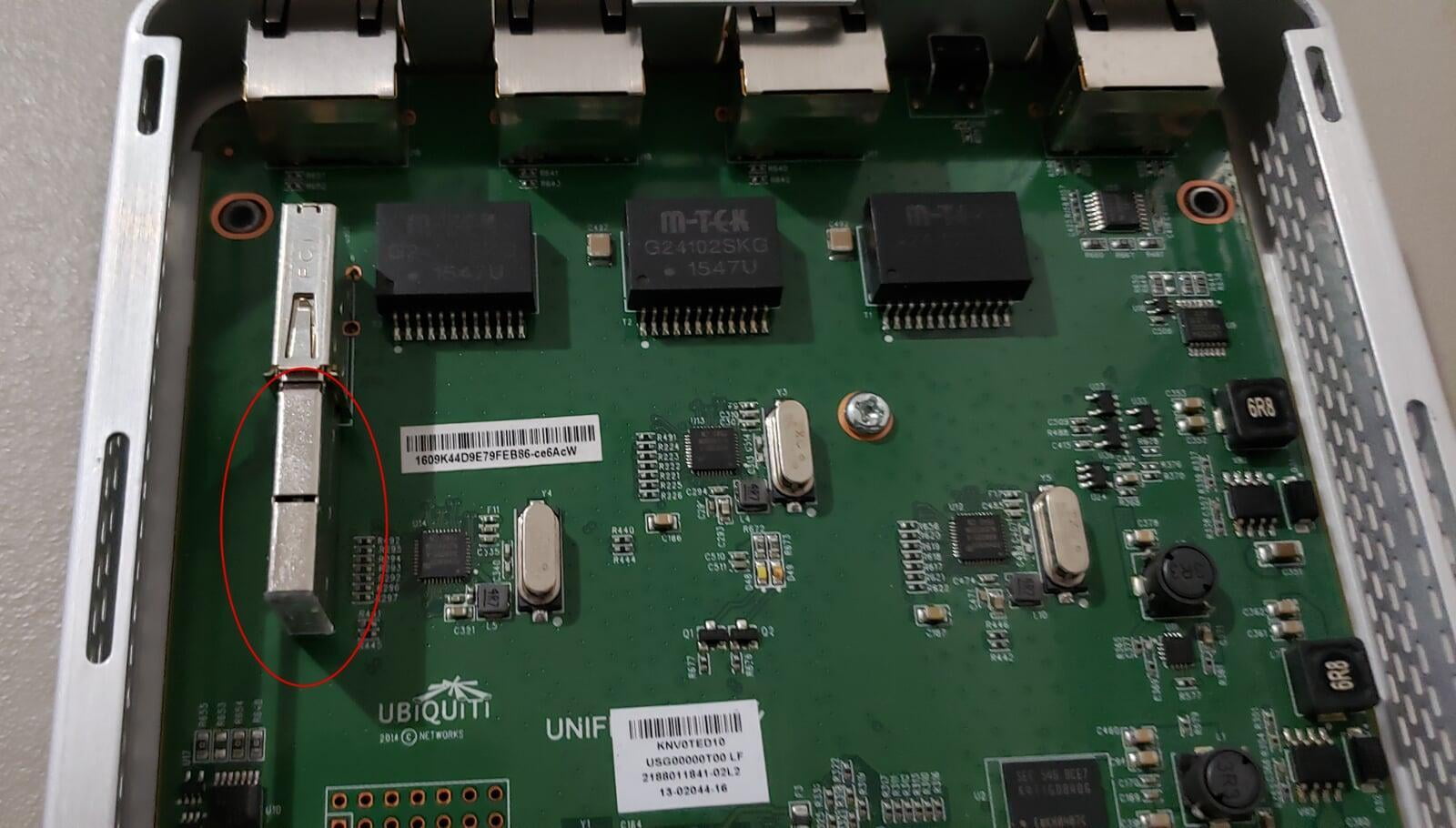
Once you have the thumb drive removed, go ahead and plug it into your computer. You may get a message that Windows can’t read the drive, and it needs to format it. Just ignore the errors and close them. Please note what the drive letter it’s been assigned.
Step 3 – Download New Image (updated 2/27/2023)
Here is a link from #Ubiquiti to download the new image you will need this image to flash to the USB drive. Once you download, unzip the image to a location on your computer. The unzipped file name is UGW3.v4.4.56.5449062.tar.
Download image from Ubiquiti This firmware version is 4.4.56 and you will need to upgrade it once installed on the Unifi USG (see step 7)
Step 4 – Download Image Writer
For the purpose of this article, I am using the #Windows version of the image writer. There are of course #Linux and #MAC OS versions as well.
- Here is a link to Download the Windows Version
- Here is a link to Download the Linux Version
- Here is a link to Download the MAC Version
Install the Win32 Disk Imager and run the application.
Step 5 – Write Image to USB
Select the image file you downloaded and extracted from the previous steps and choose the device as the drive letter the Unifi thumb drive has been assigned.
Click Write and wait till it completes the operation. For me it was about 7 minutes. But maybe your computer is faster than mine. Once it is complete it may again give you the unable to read the drive error, but again just ignore it and remove the thumb drive.

Step 6 – Reassemble USG
Re-insert the USB drive back into the port on the USG circuit board and replace the top of the case and replace the screws. (Rubber feet optional, but recommended)
Step 7 – Connect, Forget, Upgrade, Adopt, Unifi USG
You must forget the Unifi USG from the controller.
Fun Fact: After I forgot the device, I had attempted to adopt it into the controller but had no success. It may because of the version of my controller 5.10.12, was to new to adopt the old version on the Unifi USG. SO, I had to manually upgrade the USG. (This was true back in 2017, probably still true today)
All you need to do is SSH into the device and use the default username and password for the Unifi USG, ubnt/ubnt.
Then from #CLI type (or cut and paste it into the SSH terminal session. (Please note that there should not be a break between upgrade https://… but that’s how it displays in this post.)
upgrade https://dl.ui.com/unifi/firmware/UGW3/4.4.57.5578372/UGW3.v4.4.57.5578372.tar
and hit enter. The Unfi USG will reboot after about 5 min with the firmware installed and you can now adopt it into the controller.
That’s It
Overall, it took less than 30 minutes to complete, and the bricked Unifi USG was back up and running just fine.
Please leave comments below and let me know if this worked or if you get any errors